Upswing
Cisco College provides you with multiple ways to get connected and succeed in your classes! We've partnered with Upswing for 24/7 online tutoring. Get help from professional tutors in Algebra, A&P, Biology, Calculus, Chemistry, Economics, History, Literature, and more. Upswing services are free to currently enrolled Cisco College students, including our dual credit students.
-
How do I access Upswing?
1. Ensure you can log into your Cisco College Gmail account (ending in @students.cisco.edu). You'll need it for tutoring notifications and password resets. Contact the Cisco College Help Desk for questions about Gmail.
2. Visit https://cisco.upswing.io.
3. Log into your Upswing account.
- Returning users: Enter your Cisco Gmail address and previously created password.
- New users: Click on the "Forgot Password?" link. Enter your Cisco Gmail address on the next page and follow the listed steps.
Trouble logging into Upswing? Email Upswing Customer Support.
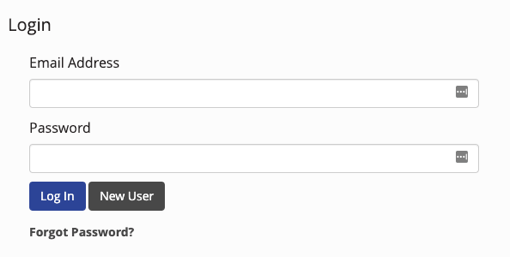
-
How do I schedule a tutoring session?
1. After logging in, select "Meet with a tutor" on your homepage or click on "Tutoring" in the blue panel to the left.
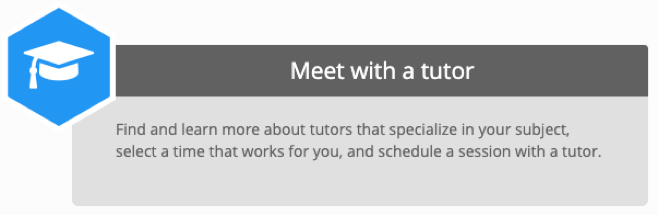
2. Use the search bar at the top to search for a subject, specific course, or name of a coach.
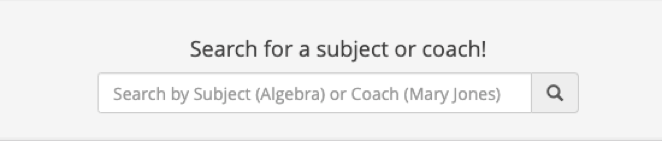
3. Select a coach from the results to see their profile, qualifications, star rating, and tutoring schedule.
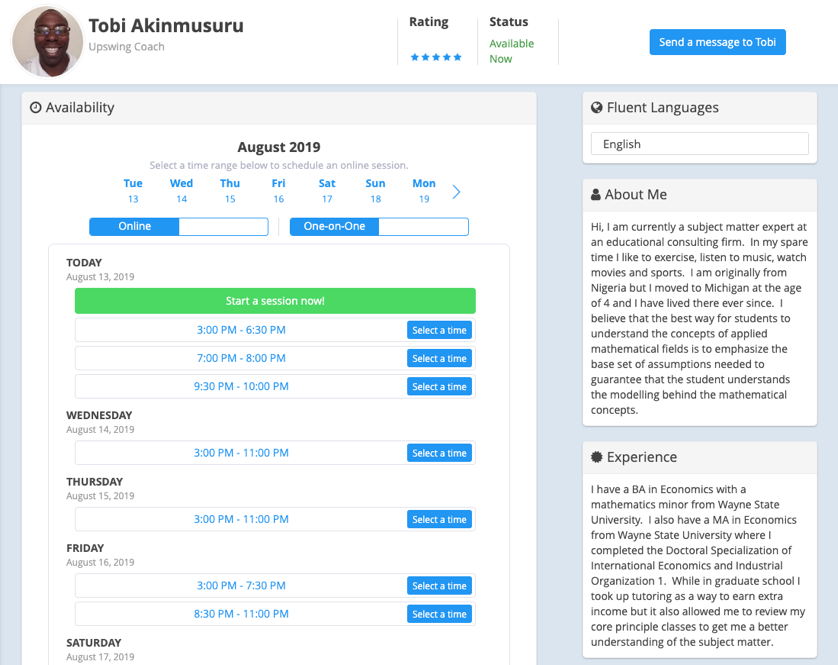
4. You can message the coach, schedule a session, or have an immediate session (limited availability).
Video Overview
-
How do I participate in a tutoring session?
1. After you schedule or start an immediate session, you will receive a request to enter into the Virtual Learning Classroom.
2. Once your session is about to start, click "Go to Room" in the Upcoming Sessions" section on your profile.
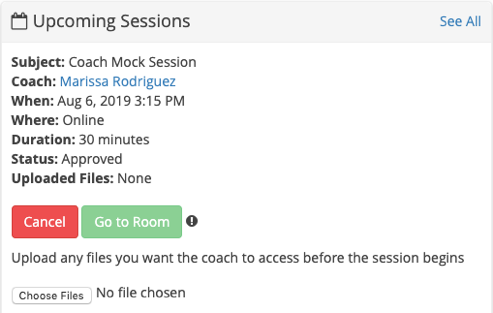
3. When you enter the Virtual Learning Classroom, you’ll be able to start the tutoring session with your coach.
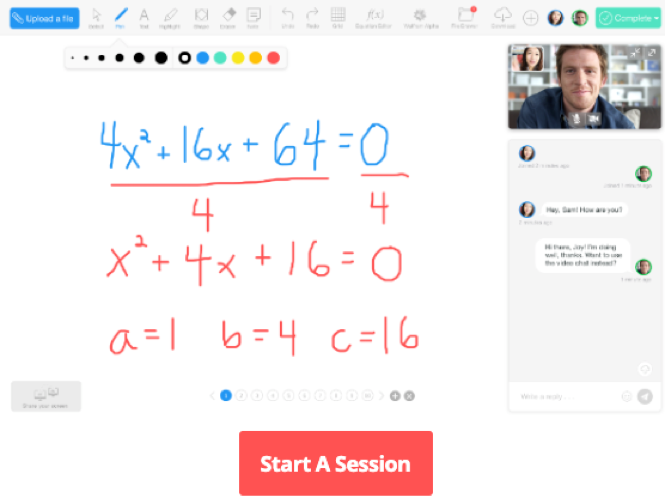
Video Overview
- What should I expect from a tutoring session?
-
What are the computer requirements?
Required:
- Computer
- Internet connection (Upswing recommends a minimum speed of 1000 kbps)
Recommended:
- Webcam (for the video component of the whiteboard)
- Microphone (for the audio component of the whiteboard)
Supported browsers:
- Google Chrome (recommended)
- Mozilla Firefox
- IE 9 or higher
There is no need to download or install any additional software or applications.
-
Help
Need help accessing your account, scheduling a session, or have other questions?
Visit us at the Cisco Campus Maner Memorial Library or Abilene Campus Library.
You can also email online@cisco.edu.
Student Feedback
Learn what students are saying about Upswing!
